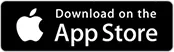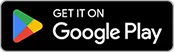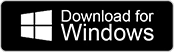Each clinical scenario in Body Interact contains specific features designed to support learning outcomes and ensure realistic simulation experiences. These features can influence how the scenario unfolds and how the learner interacts with the virtual patient.
The Scenario Details page for each scenario indicates which of these features are active or available. You can view both scenario and session-specific features by scrolling down the page.