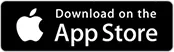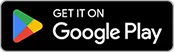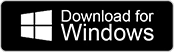Creating a session in BI Studio allows educators to assign virtual patient scenarios to their students for training, evaluation, or OSCE purposes.
Create a Simulation Session
To create a new session, follow these steps:
- Log in to BI Studio: Go to studio.bodyinteract.com and log in using your Body Interact credentials.
- Open the Sessions Tab: From the left-hand menu, click on “Sessions”.
- Click Create a Session: Select the “Create Session” button to begin.
- Choose the Session Type: Pick the format that fits your objective:
- Training
- Evaluation
- OSCE
- Select the Scenarios: Browse and select the clinical scenarios you want your students to complete. Use filters to refine your search by topic, specialty, or level.
- Configure Simulation Features: Define what learners will see before, during, and after the simulation (e.g., hints, solutions, feedback, etc.). This step may also include enabling Multiplayer Mode if applicable.
- Add Notes (Optional): Add guidance, instructions, or objectives to help students understand the purpose of the session.
- Add Participants: Select individual students or groups to participate in the session.
- Set the Title and Schedule: Enter a name for the session and set the start and end date/time.
Once your session is saved, it will appear in the students’ Training Center inside the Body Interact app. Optionally, you can choose to notify participants by email directly from BI Studio.
Was this article helpful?
YesNo