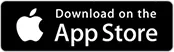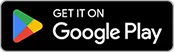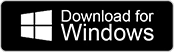Sometimes, for major updates or simple troubleshooting, the best fix is often a clean reinstall. This is a quick process that ensures you are running the latest, most stable version of the app.
Uninstall and Reinstall Body Interact on Windows
Step 1: Uninstall the Old Version
It is crucial to fully remove the previous version before installing the new one to prevent file conflicts.
- Click the Windows Start button (or press the Windows key) and search for Settings.
- Go to Apps > Installed apps.
- Locate Body Interact in the list of installed applications.
- Click the three dots next to the application name and select Uninstall.
- Follow the on-screen prompts to complete the uninstallation.
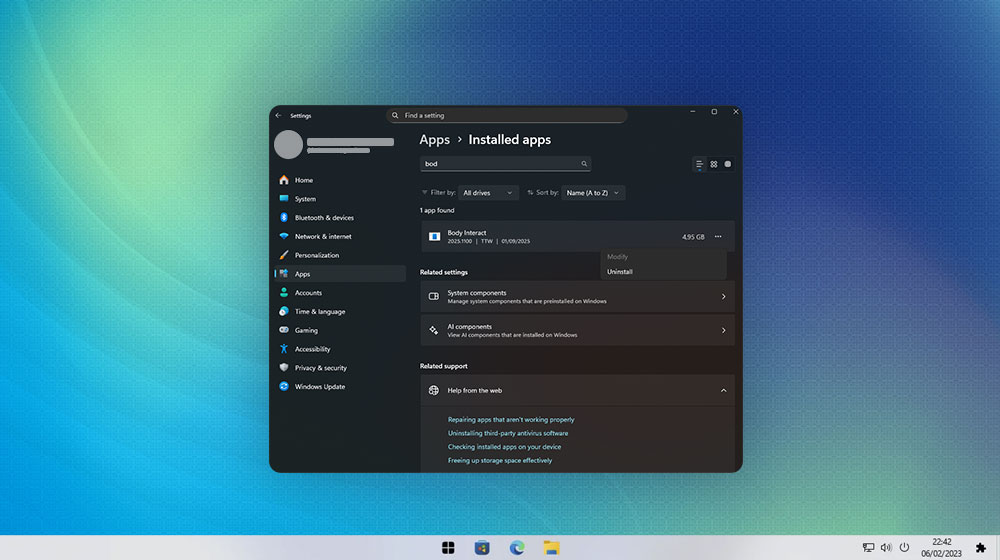
Step 2: Restart Your Computer
Before installing the new files, give your device a quick reset to clear any lingering temporary files and ensure the uninstallation is complete.
- Restart your computer before proceeding to Step 3.
Step 3: Install the New Version
Once your computer has restarted and the old version is completely gone, you can install the new app. Follow our step-by-step guide: Install Body Interact on a Windows Device
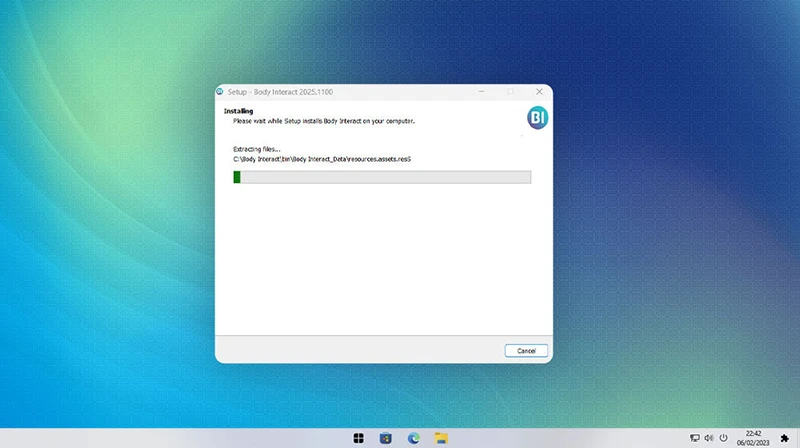
Was this article helpful?
YesNo