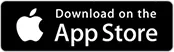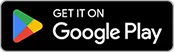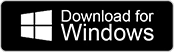To see which students are connected to your educator account in BI Studio, and to manage and track their progress, follow these steps:
Manage and Track Students
- Log in to BI Studio.
- In the left-side menu, click Students.
This page is divided into three sections to help you manage your students:
- Students: This section provides a list of all individual users currently connected to your educator account.
- Groups: Use this section to organize students into custom groups for easier session management and assignment tracking.
- Non-registered Students: This lists students who have not yet completed their registration for the Body Interact app. You can send the registration request email at any time from this section. A student will only be moved to the ‘Registered Students’ list after they confirm the registration request email.

How to Add Students
Only Admins have the ability to add or remove students to the institution.
This can be done using two methods:
- Manual Upload: Adding students one by one.
- Bulk Upload: Uploading a .CSV file to add an entire class at once.
Want the full step-by-step? We’ve got a detailed guide for that right here.
If you don’t have an Admin profile for your institution, you can request one for free from our support team at support@bodyinteract.com.
Was this article helpful?
YesNo