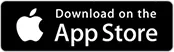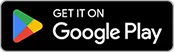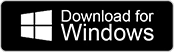BI Studio allows educators to consult the group metrics of their students, providing collective insights into their performance.
Review Student Group Metrics
To access a student group’s metrics:
- Go to the Students section in BI Studio.
- Click the Groups tab.
- Select the group you want to analyze.
- Click the ‘Group Metrics’ tab to view the performance data.
The Group Metrics tab is organized similarly to the individual student metrics tab, offering comprehensive ways to analyze performance:
- Filter Metrics: You can filter the displayed metrics by:
- Simulation type
- Scenario number
- Date range
- Overall Performance Charts: Circular charts display key overall performance indicators, which you can view across different simulation environments:
- The total number of simulations completed.
- The percentage of correct answers given (e.g., to End-of-Simulation Questions).
- The percentage of simulation accuracy.
- Detailed Performance Views:
- Chart View:
- Visually explore performance across the main evaluation areas: Communication, Assessment, and Management.
- Use the ‘performance’ button to download an Excel file. This file contains the total number of simulations, the percentage of correct answers given, and overall simulation accuracy. It also displays a table with a line for each simulation, showing scores for each evaluation area, answers to the End-of-Simulation Questions, and Global Scores.
- Reports View:
- View each simulation listed per line, with data presented in percentages and showing Global Scores.
- Download a PDF ‘Feedback Report’ for each simulation. This report provides comprehensive access to everything your students did in that specific simulation.
- Chart View:

Was this article helpful?
YesNo