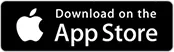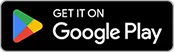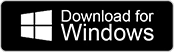During session creation in BI Studio, educators define what post-simulation features are visible to participants after they complete a simulation. This is configured in Step 2: Scenario Features, under the section titled After the simulation.
Within this section, you’ll select post-simulation features for participants. Remember, as an educator, you’ll always have access to their full reports and metrics regardless of these settings.