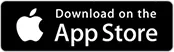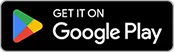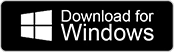In clinical education, checklists are valuable tools that help standardize evaluation and ensure that key learning objectives are being met. In BI Studio, educators can create their own custom checklists to use during Evaluation or OSCE sessions. These checklists allow educators to assess learners against specific criteria, aligned with the learning outcomes of each scenario.
Create Checklists
How to Create a Checklist
- Log in to BI Studio: Access the platform using your credentials.
- Access Checklists Menu: In the left-side menu, click on Checklists.
- Initiate Creation: Click the Create Checklist button.
- Add Title and Description: Enter a title for your checklist and, optionally, add a description.
- Add Checklist Items: Begin adding items to your checklist.
- For each main item, define its Evaluation Areas and assign each area a percentage value. The sum of these values for all Evaluation Areas within an item must be 100%.
- For each Evaluation Area, define its specific Evaluation Items and assign their respective percentage values. The sum of these values for all Evaluation Items within an Evaluation Area must also be 100%.
Once created, your checklist will be available to use when setting up Evaluation or OSCE sessions.

How to Use a Checklist in a Session
When creating or editing an Evaluation or OSCE session:
- Go to the Evaluation step.
- Under the Checklist section, select the one you want to use.
- Match the checklist evaluation area with the assessment resource. You can match it with clinical scenarios or other resources.

Was this article helpful?
YesNo