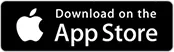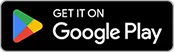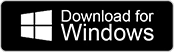The Clone feature is built to eliminate busywork. It lets you instantly duplicate any existing session, including its settings, scenarios, and checklists. This allows you to easily assign the exact same training to a new group of students instantly, without ever affecting the original session.
Clone an Existing Session
Cloning Rules
Cloning is incredibly flexible: you can duplicate any session (whether it’s currently scheduled, active, or already done) and you have the ability to clone your own sessions as well as any created by another educator within your entity.
How to Clone
- Find the Session: In the Sessions tab, find the session you want to duplicate.
- Click Clone: Click the session to open its details, and then select the Clone button.
- Customize: A pop-up will appear. Here, you confirm whether you want to clone the scenarios, checklists, and participants from the original session.
- Finalize: After confirming your choices, you will be taken to the standard session creation flow to edit the new session’s title and settings.
Important Notes
- Session Title: If the original session title was “Basic Life Support Training,” the new session’s default title will be “Clone – Basic Life Support Training.”
- Scenario Permissions: If you do not have the scenarios required by the original session in your account, those scenarios will not be transferred to the cloned session.
- Checklist Naming: When a checklist is cloned, the title displayed will include provenance for clarity:
- [Original Checklist Name] cloned from [Creator Name] on [Time][Date]
- Admin View: If you are an admin, the Sessions tab is divided into “Created by you” and “Created by others” (sessions created by other people in your entity). If you are a teacher or student, the list of sessions will indicate who created the session.

Was this article helpful?
YesNo