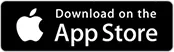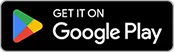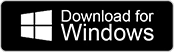Ready to bring the patient to your room? Our Augmented Reality (AR) Mode uses your mobile device’s camera to overlay the virtual patient and their monitor onto your real-world environment. This creates a deeply engaging and immersive clinical simulation experience.
Understand Augmented Reality (AR) Mode
Key Details and Access
- Available to Premium Users: This feature is exclusive to users with a Premium Plan.
- Platform: Only available on native apps for Android and iOS mobile devices.
- Location: The AR option is selected in the Scenario Details of each scenario before you start the simulation.
How to Play in AR
- Select AR: In the Scenario Details screen, choose the AR option.
- Place the Patient: Tap the screen where you want the patient to appear in the world space.
- Start the Simulation: The simulation begins, with the patient and the vital signs monitor placed right in your environment.
Important AR Tips
- Lighting & Environment: When it’s too dark, the camera may not see all the details. Move to a well-lit area if Body Interact has trouble detecting your real-world environment.
- Flat Surfaces: Point your device at an area with an open, flat surface. Avoid areas with obstructions, uneven or mirrored surfaces.
- Simulation Only: The AR feature is only available inside the simulation itself; the main app menus remain in standard view.
Was this article helpful?
YesNo